Starting a Test
Test takers can either:- Click on the self-enroll link provided.
- Scan the QR code with their mobile device.
Registration Page
To register, the following fields must be completed:- Name
- Email Address
- Year of Birth
- Agreement to the Terms and Conditions and Privacy Policy.
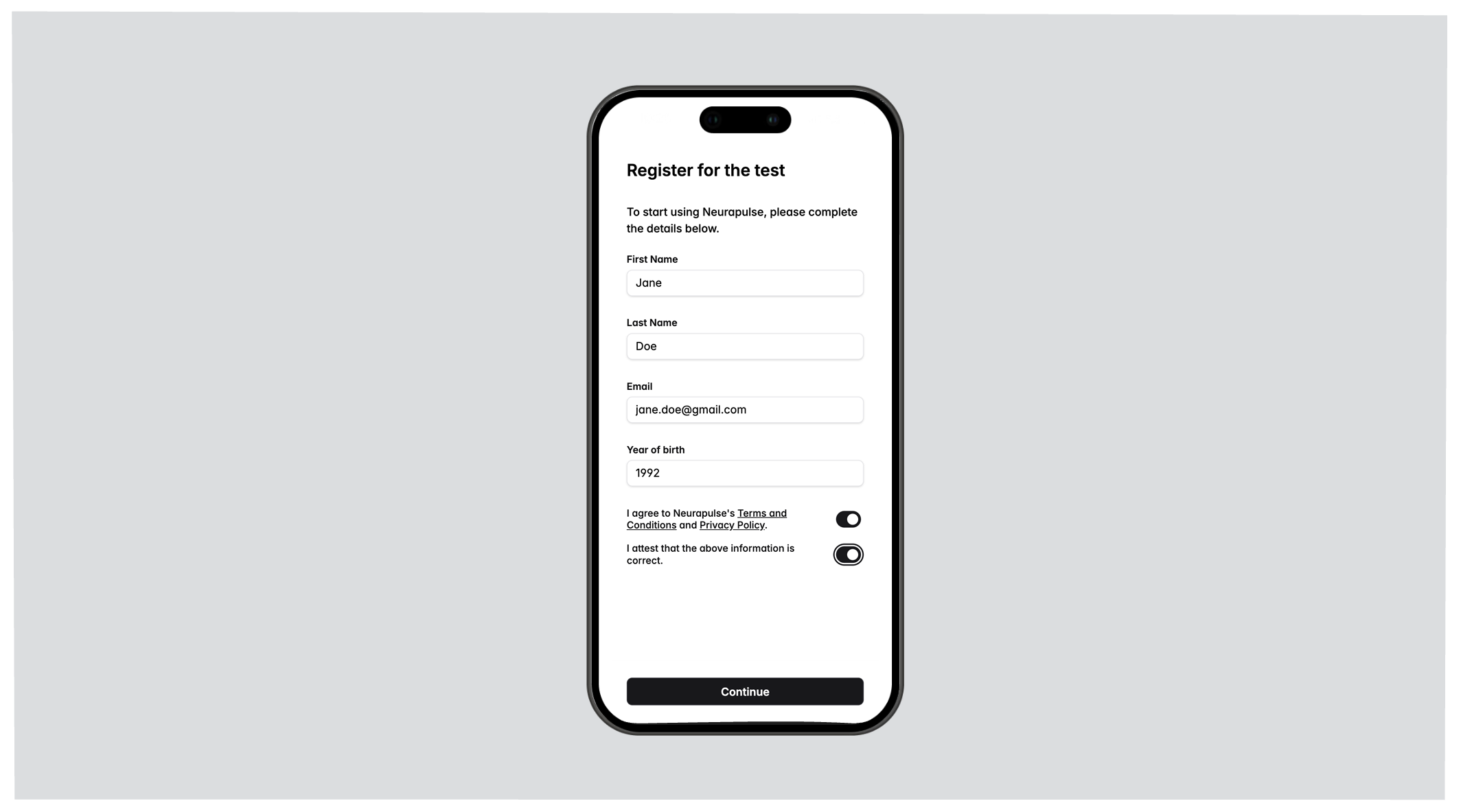
Continue button, a verification code is emailed to the test taker.
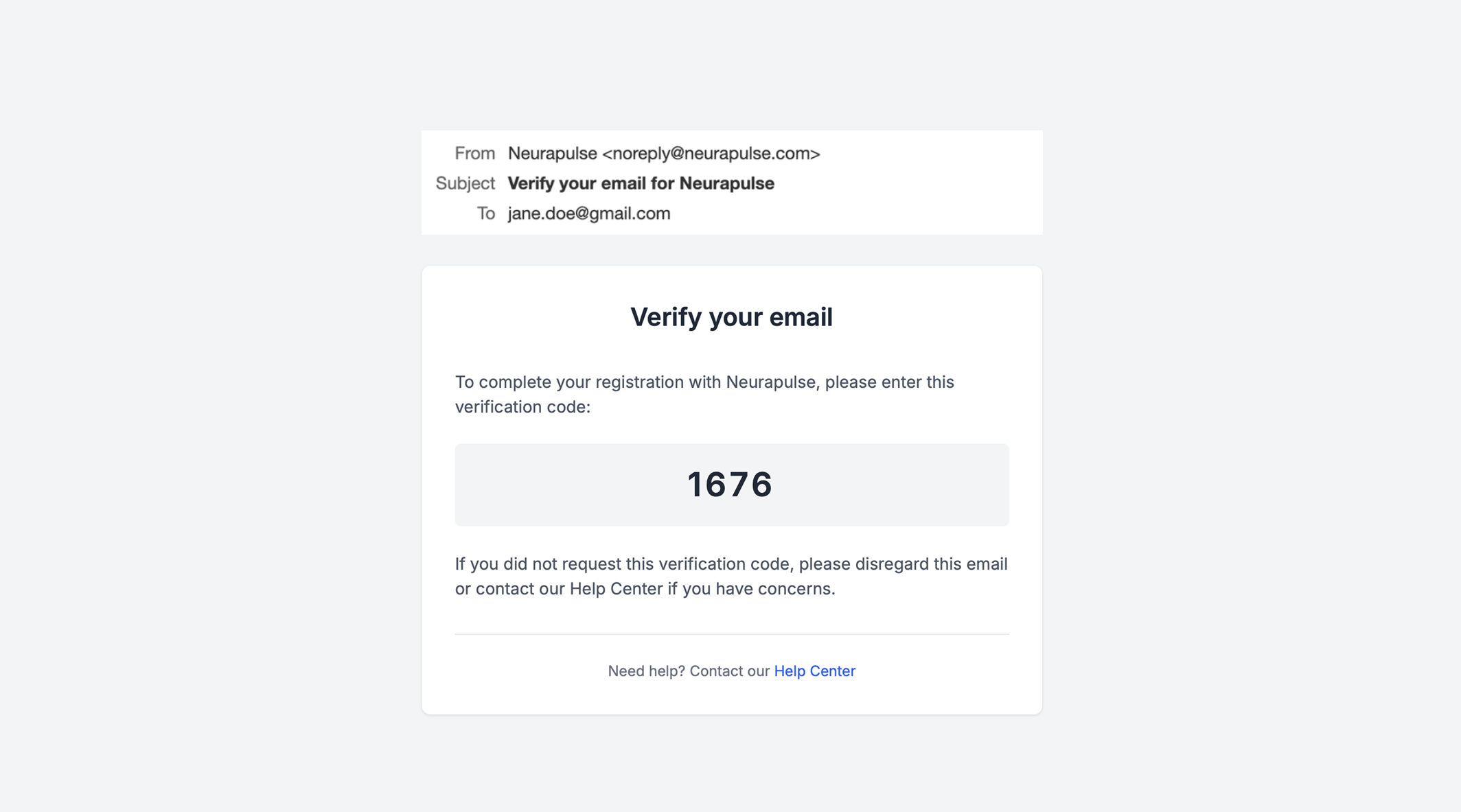
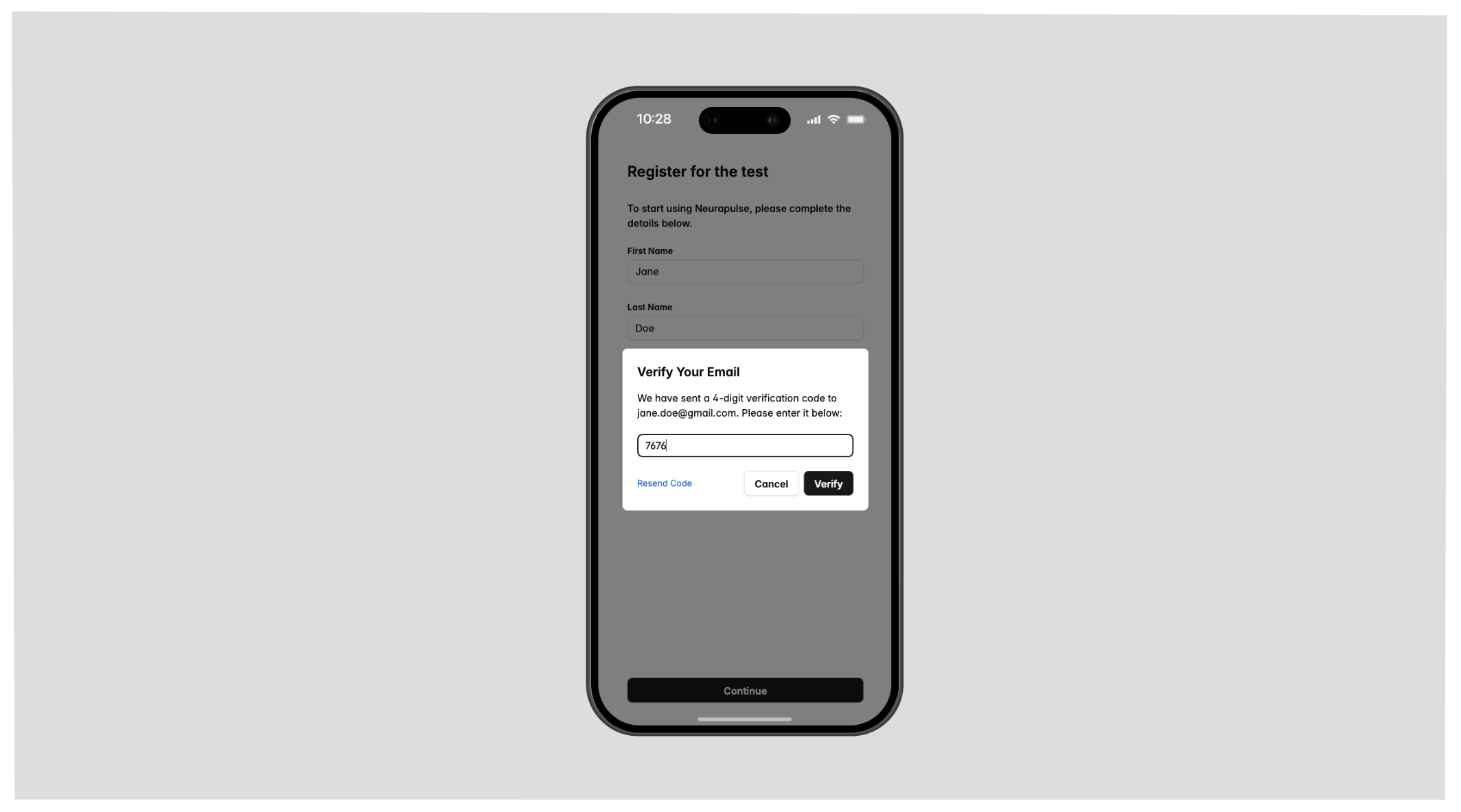
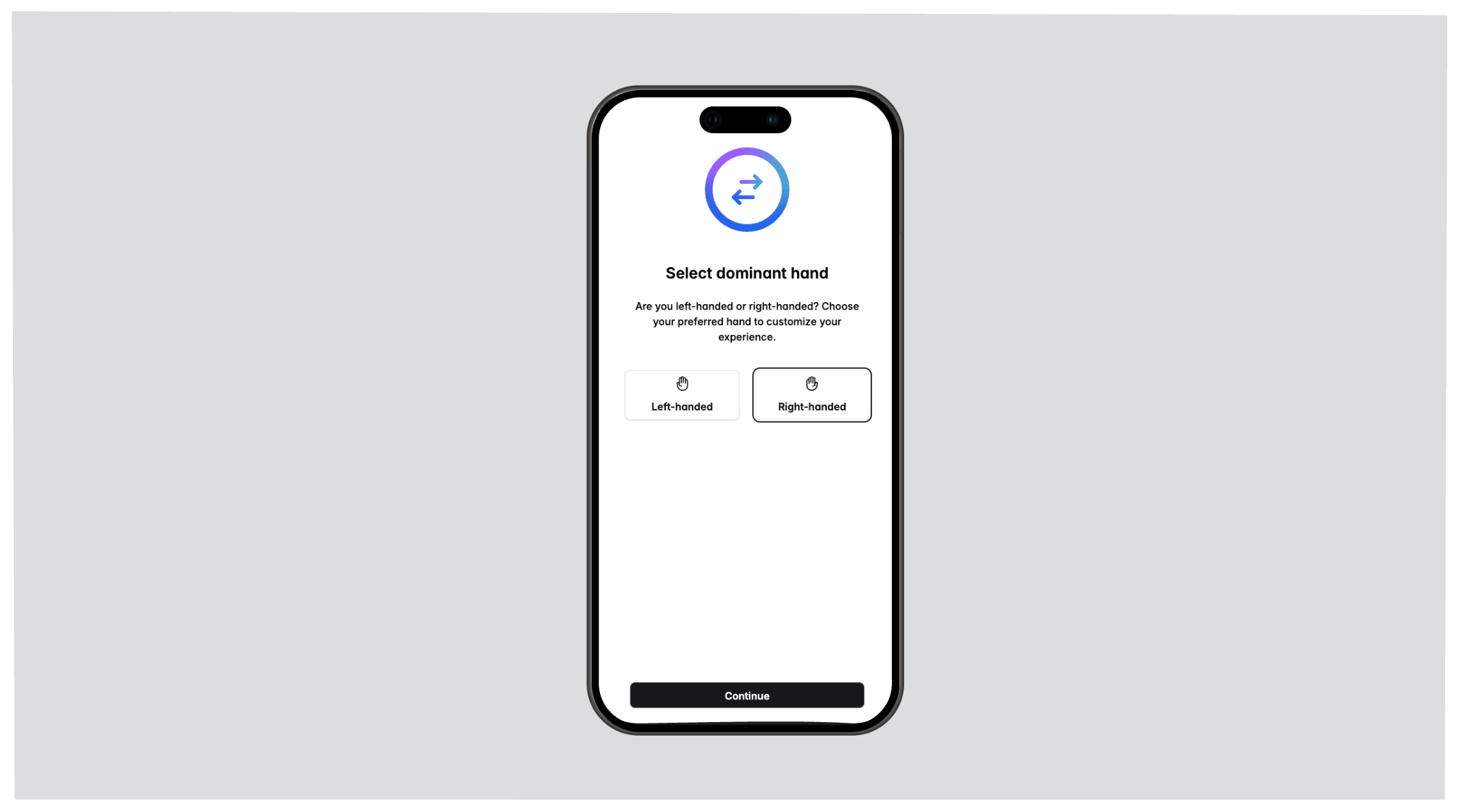
Test Audio button can be pressed (which plays a sound) to ensure audio levels are appropriate.
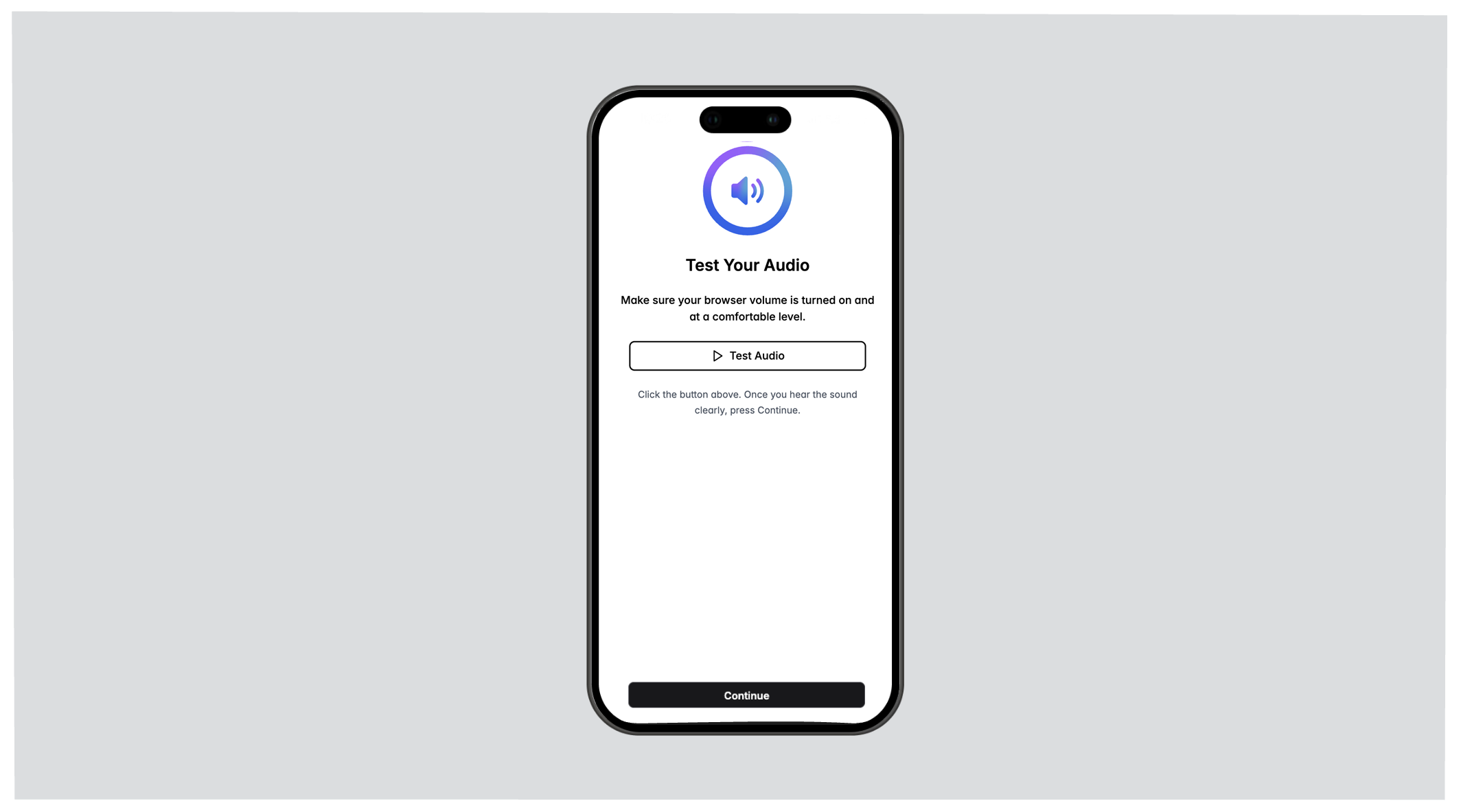
Identity Verification
If identity verification is required, the following must be provided:- a live face photo
- a photo id document (government issued)
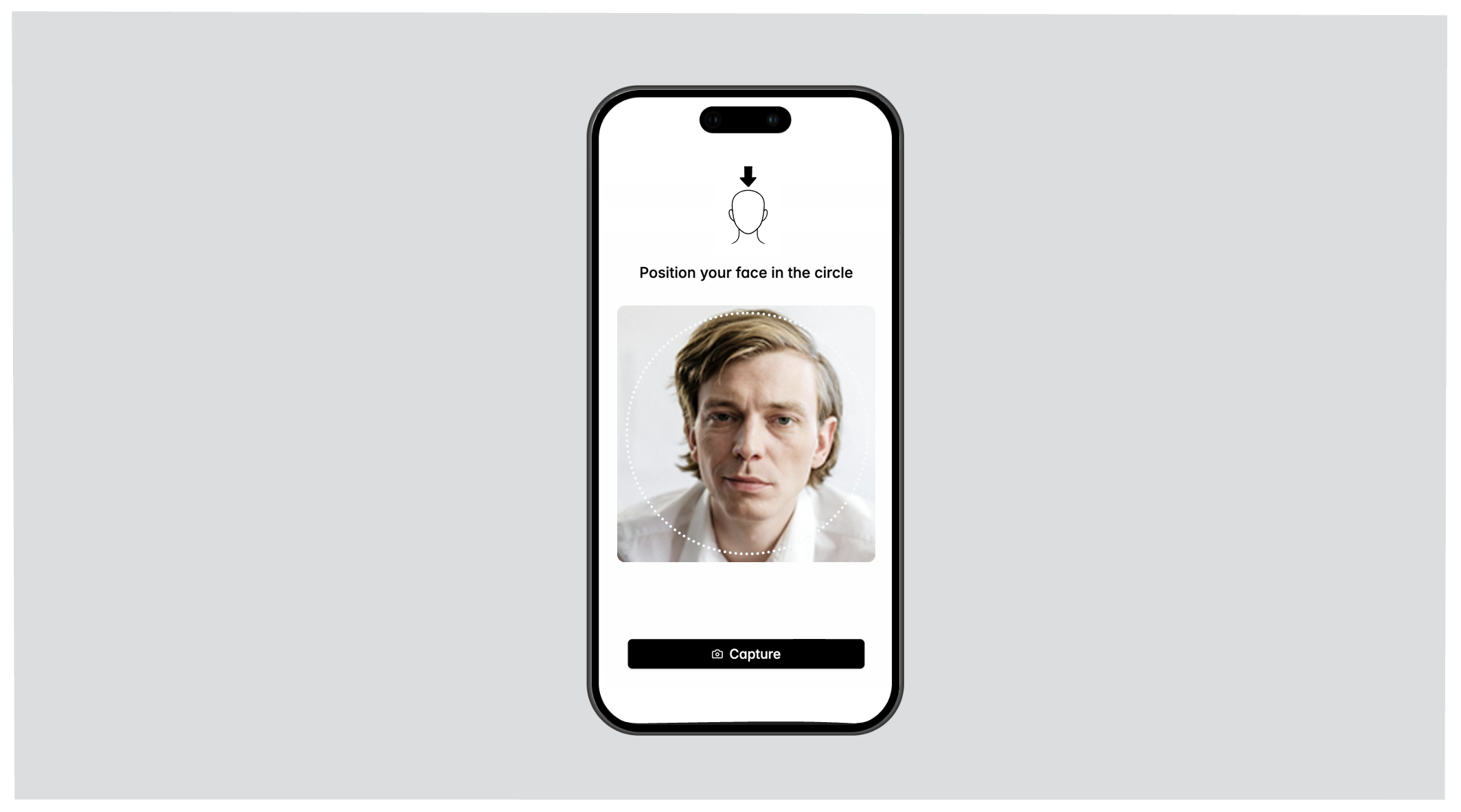
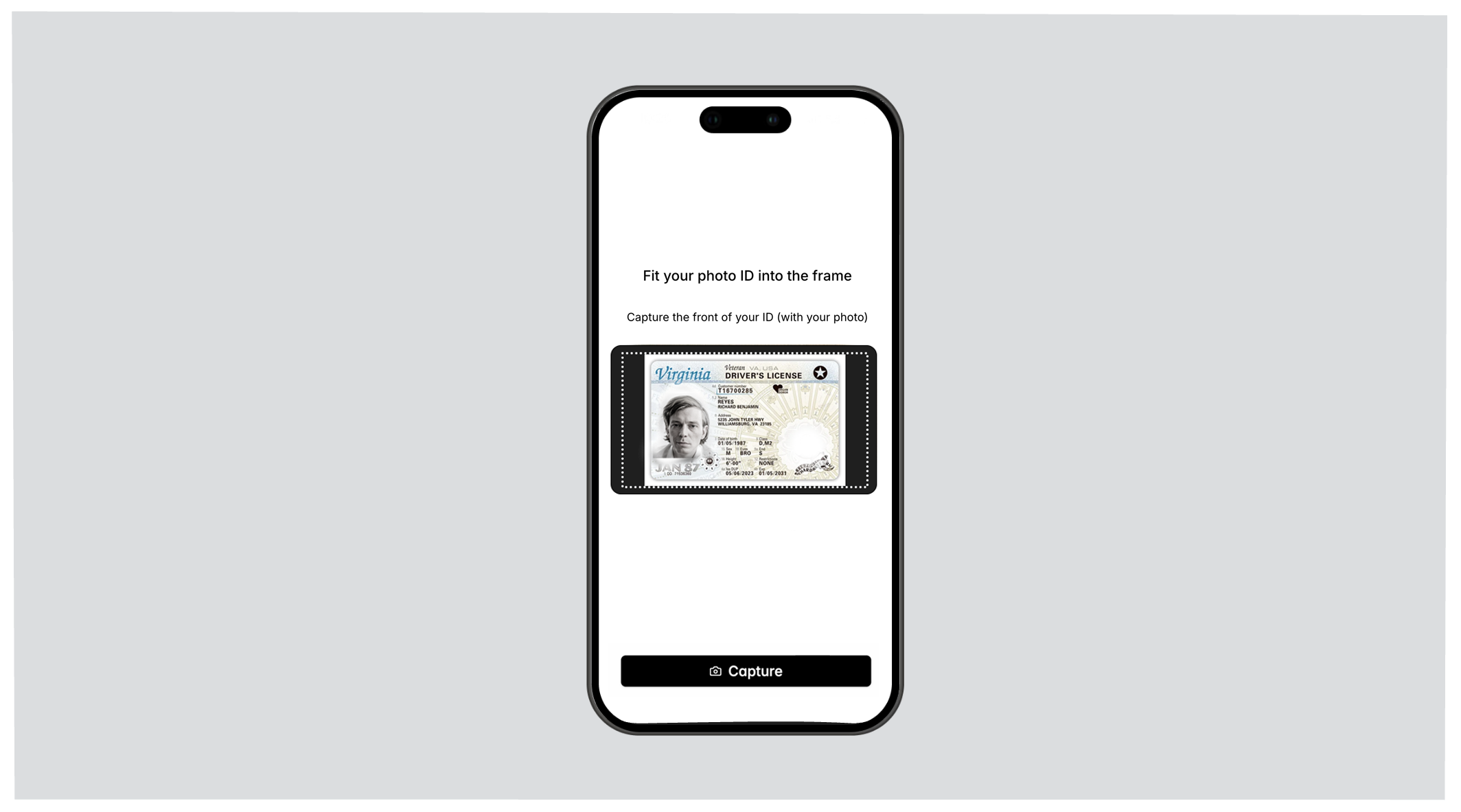
Things to Note
- The ID must match the information provided in the first step (entering first name, last name, etc.).
- The ID document cannot be expired.
If verification fails, check the ambient lighting. The face and photo id
document should be well-lit in the photo. If problems persist, glasses and
hats may need to be removed.
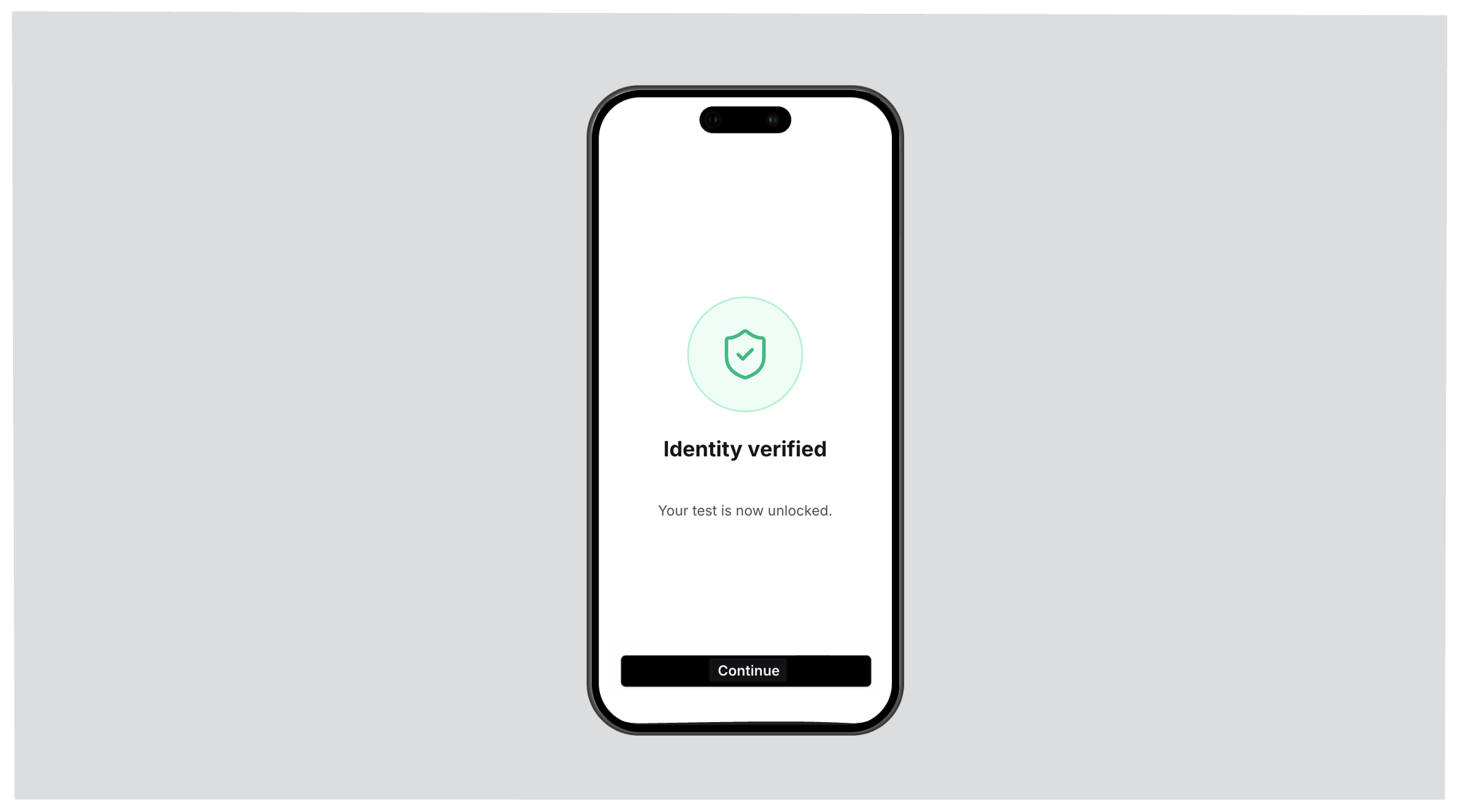
Neurapulse never saves face or photo id document information in a way that can
reconstruct likeness or contents.
Task Loading
A brief loading screen appears while tasks are downloaded.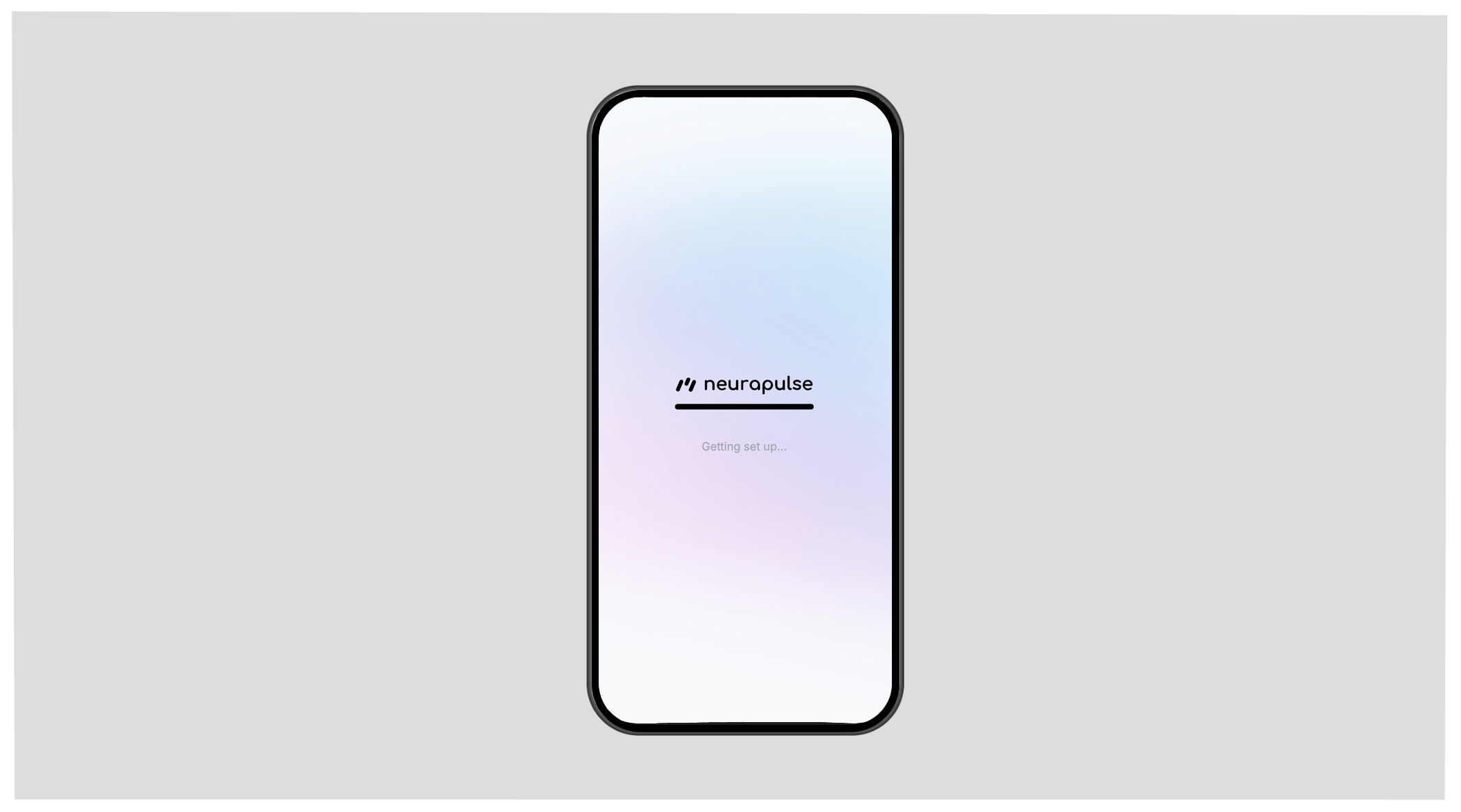
Task Demonstration
Each task includes a step-by-step demonstration with audio. Test takers can navigate through instructions and start the task when ready.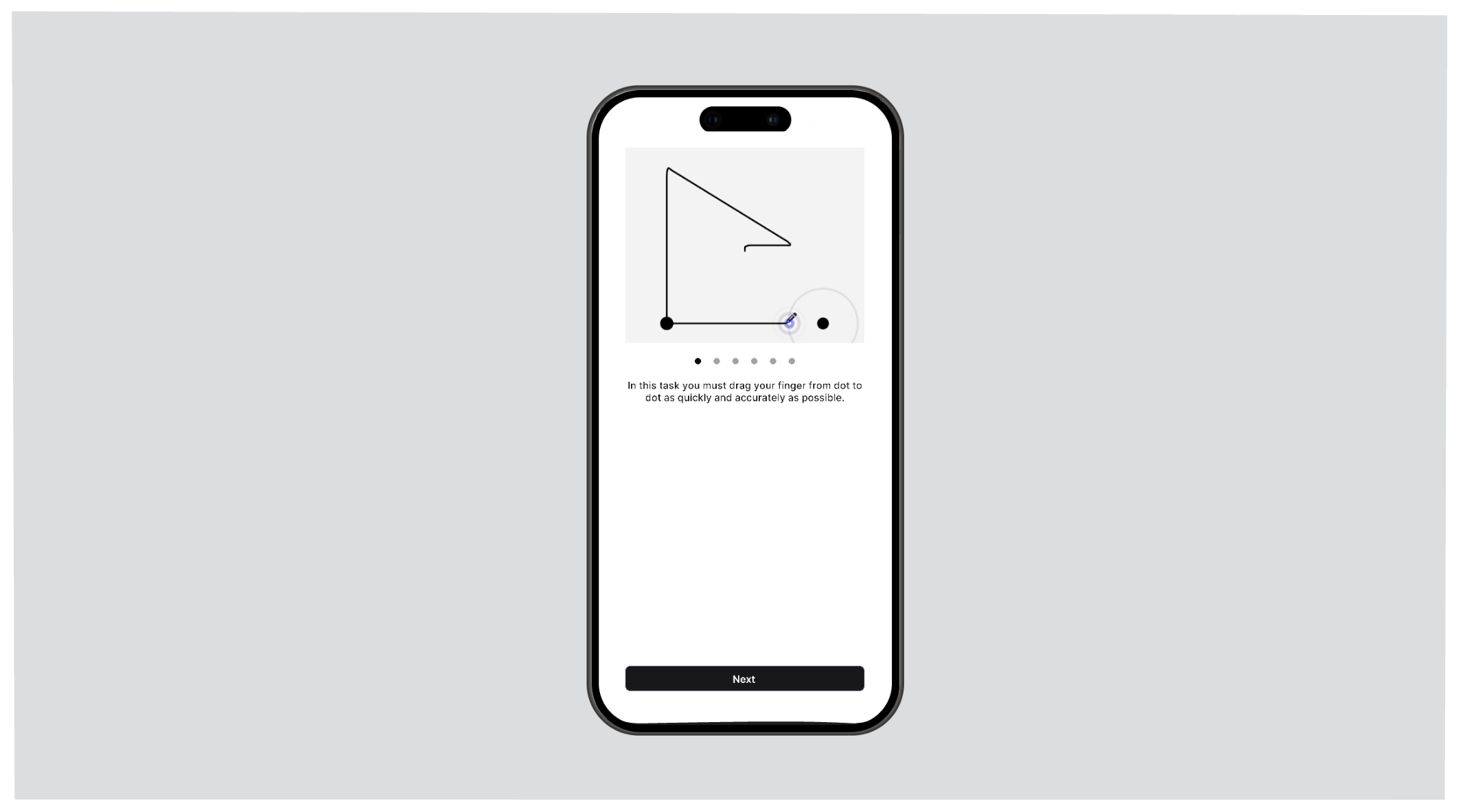
Performing Tasks
Tasks begin after theStart button is pressed.
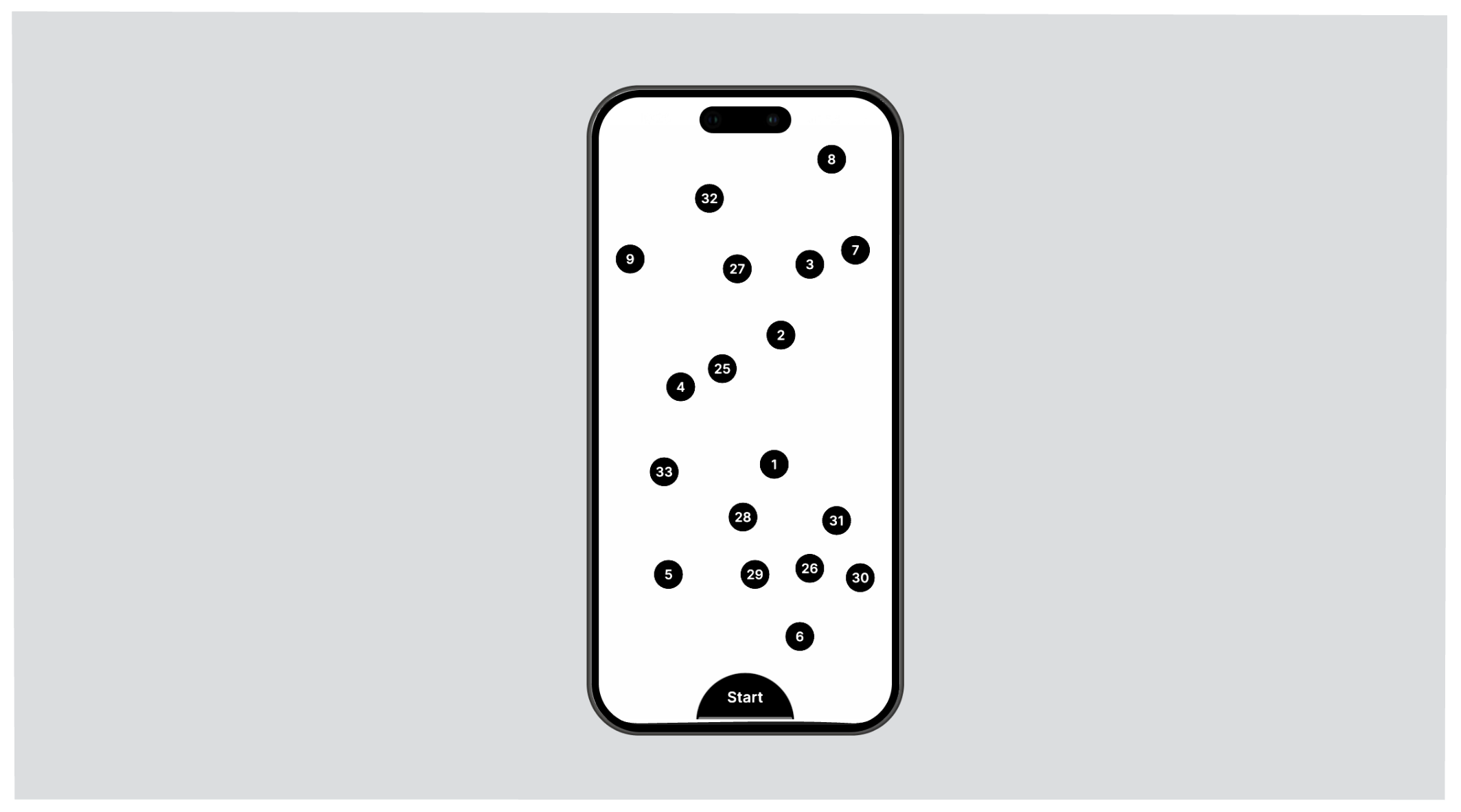
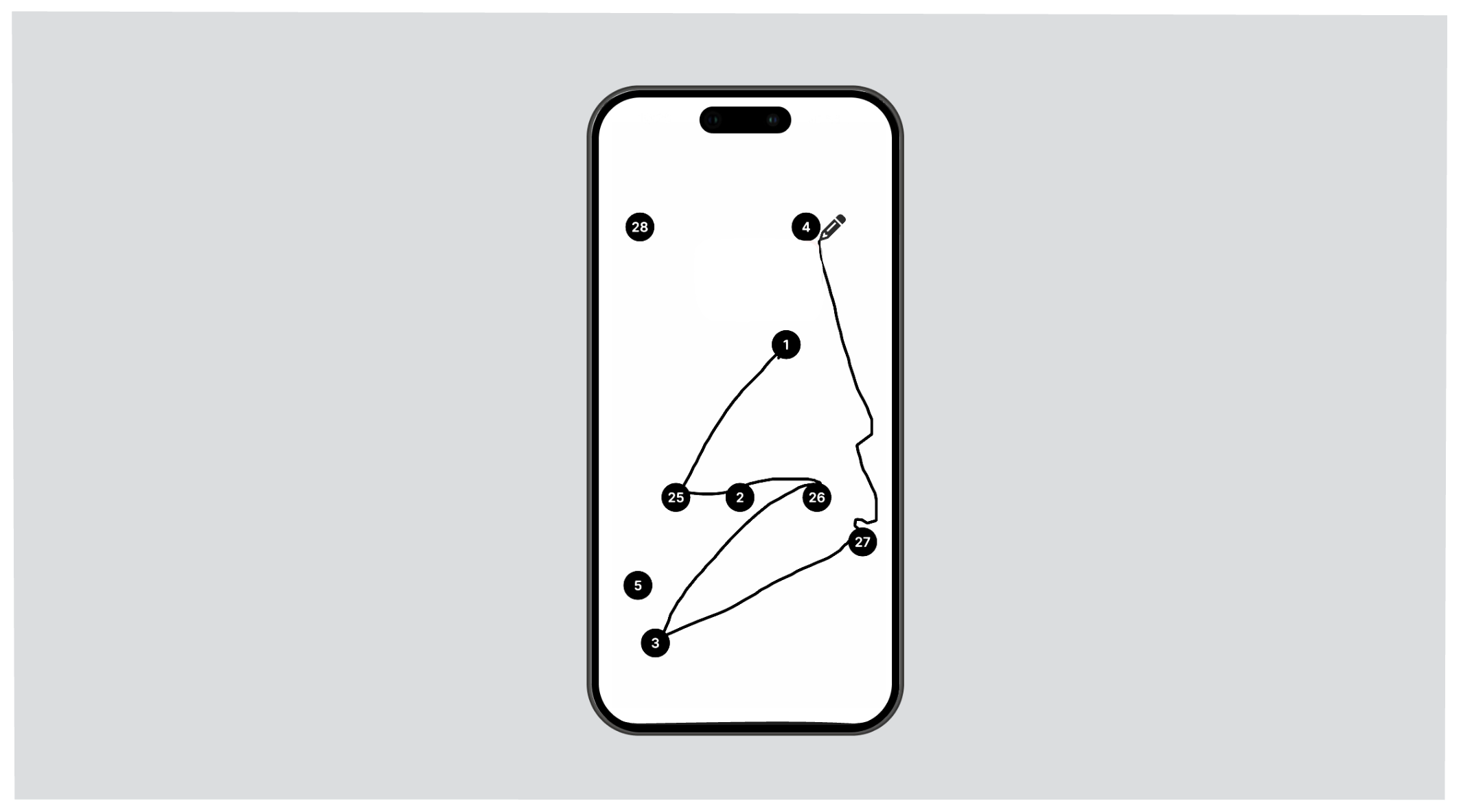
Continue button between each task, to allow for brief rests.
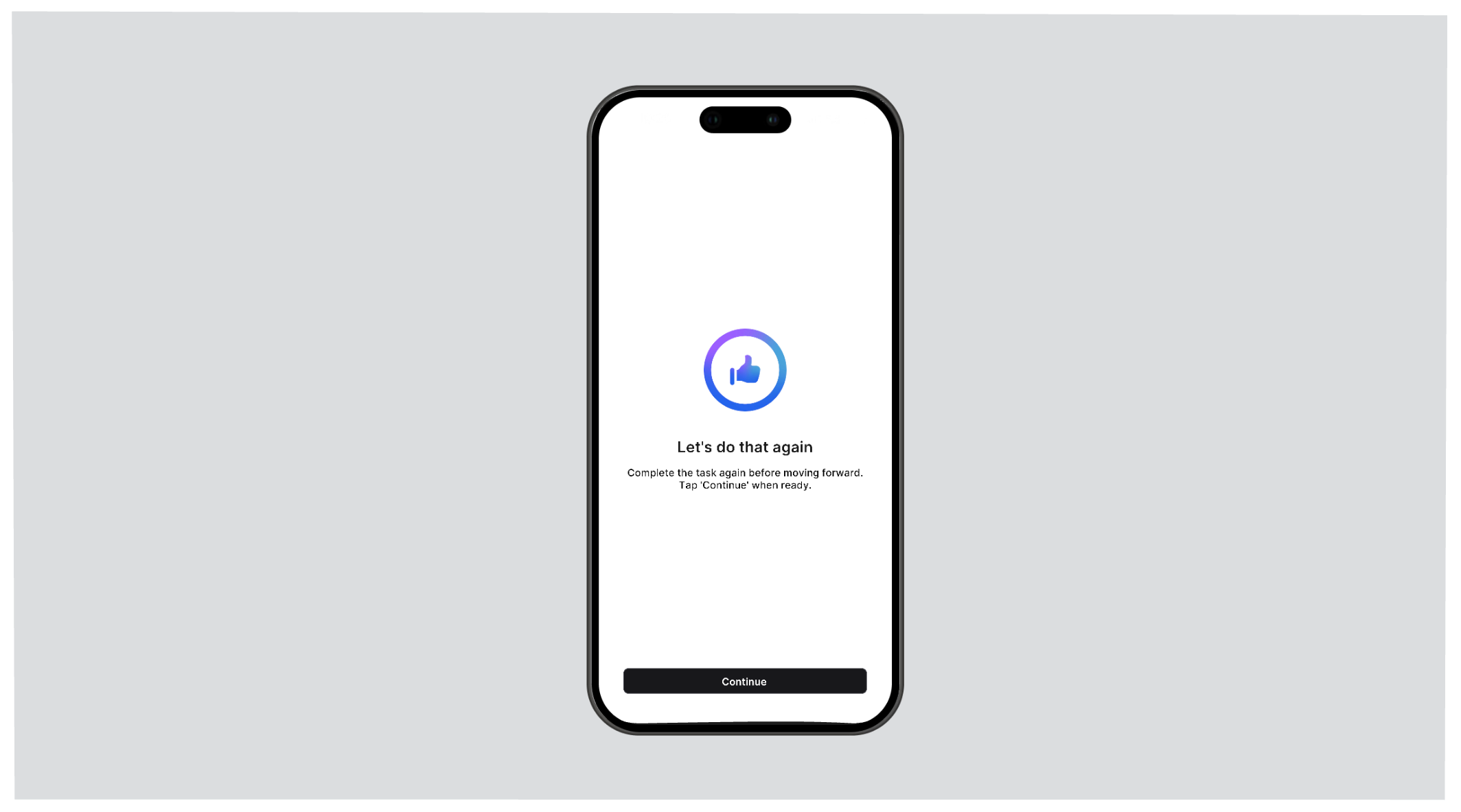
Test Completion
At the end of a test, the test taker may either see:- A screen that says no further testing is required.
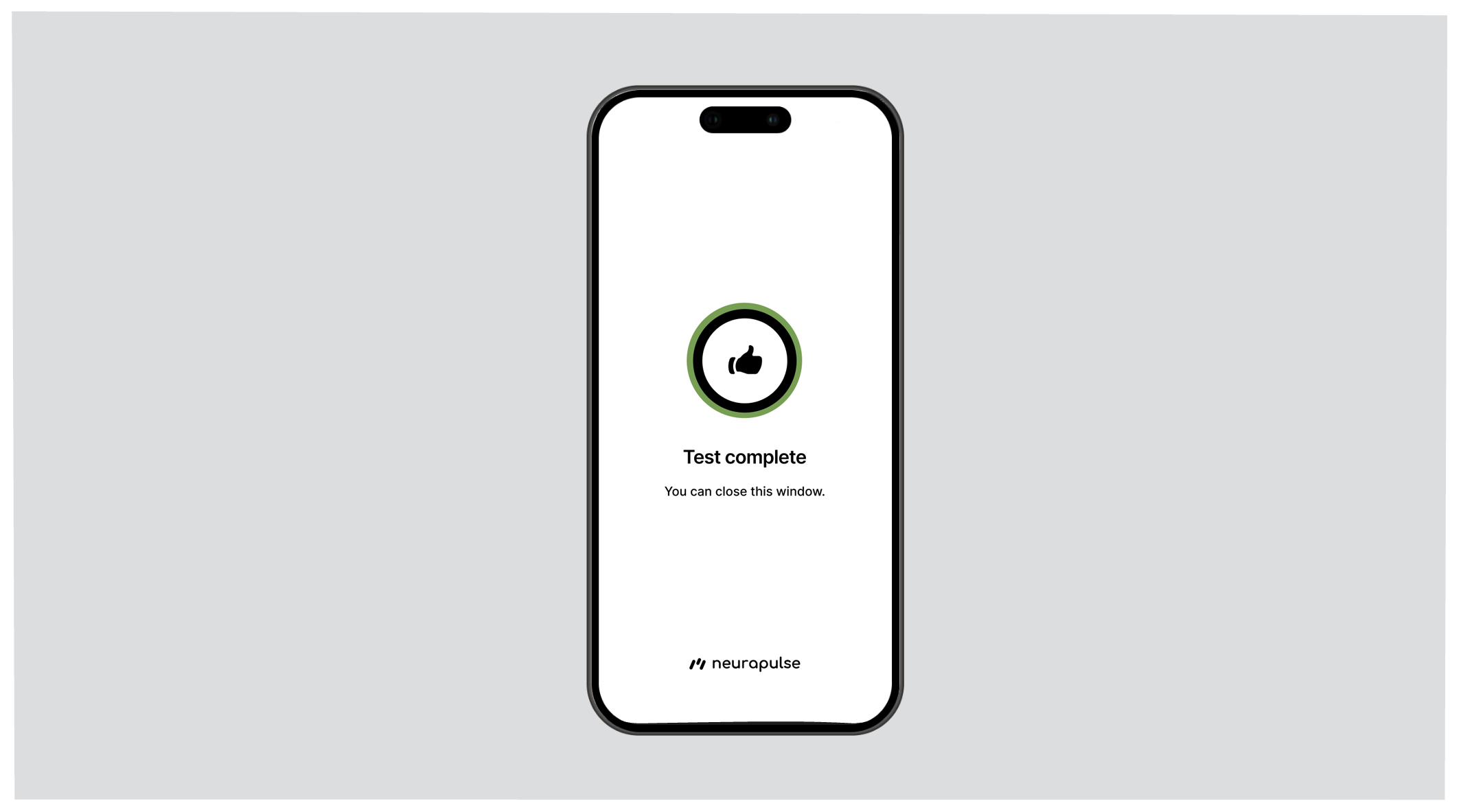
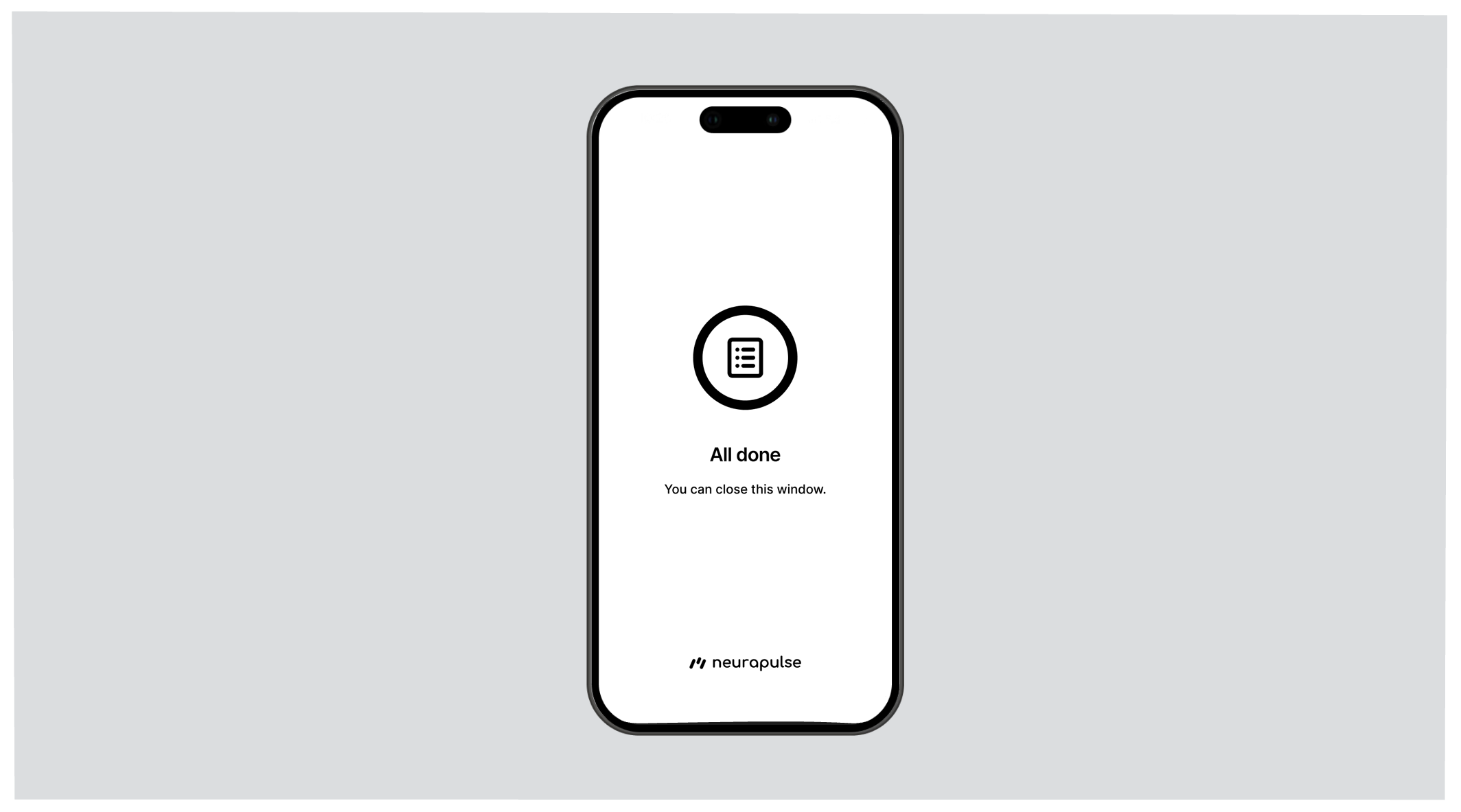
- A screen that says the test taker must complete another test.
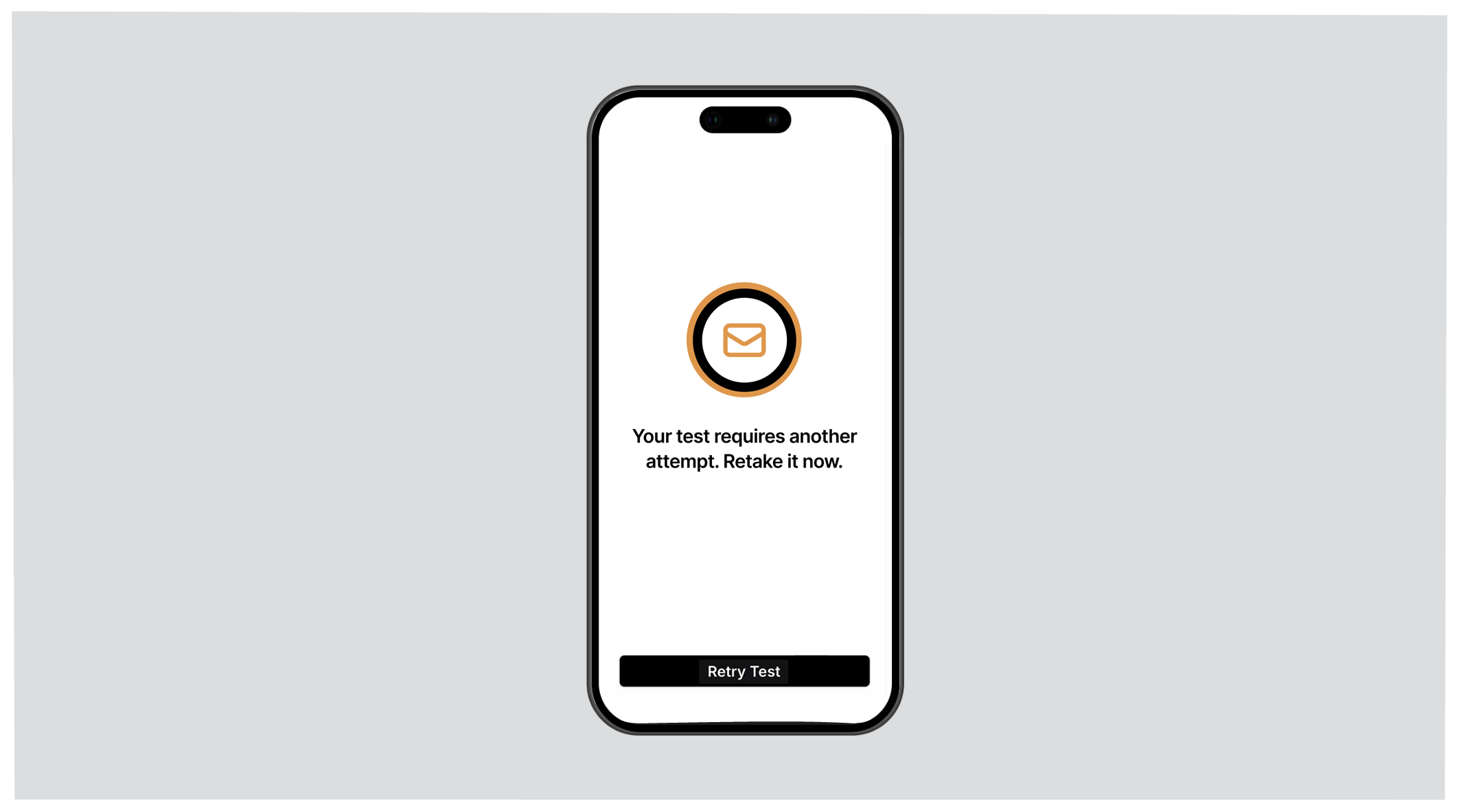
Safety statuses that are calibrated for the individual test taker are only
available to test managers in the project portal. As data becomes available
for an individual test taker, a status is determined from a calculation of
risk that may combine objective, relative, and baseline perspectives.